Click on the 'patients' tab to display patients list
Click on the patient you want to add a procedure to
 On the patients details page click the 'treatment'
On the patients details page click the 'treatment' Any previous procedures, if present are listed
Tooth chart gets displayed on the left
Select the particular tooth you want to add a procedure to. 'Add procedure' popup gets displayed
Here, the procedure code D3310 - for Endodontic therapy of anterior, is being used
Select the Dentist if it is not already selected.
Any notes that you would like to add for this procedure
Click 'Submit'
The added procedure 'D3310' gets displayed in the 'Available Procedures' list for treatment
You can click on the 'Fee' to add or edit the fee for this procedure
You can also check the 'Update office fee for this procedure' to add the fee to the clinic
You can add any discounts to this procedure fee by clicking the Disc number
There are small links at the bottom right of the procedure
The first one is to start the procedure. The other two are for editing and deleting the procedure.
If you click 'Start procedure' a warning that you are starting a procedure is displayed.
If you click Ok, the procedure status changes to 'In-progress' and it cannot be deleted now
The procedure moves from Available procedure to In-progress procedures, and gets displayed in the first tab at the bottom
There are three tabs at the bottom. In-progress procedures, Completed Procedures and one for clinical notes
Procedures move from one tab to another according to their status
In the 'In-progress' tab, you can add a procedure note and you can mark this procedure as completed
Marking/setting a procedure as complete moves it to the completed procedure tab with a warning
The procedure then gets displayed in the 'Completed procedure' tab
The procedure done is visible on the tooth chart
You can watch the video here.
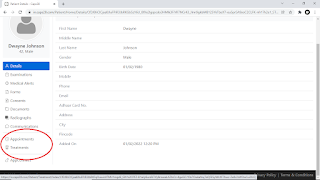

Comments
Post a Comment